How to Create HTML Signatures in Thunderbird without Learning HTML ?
How to Create HTML Signatures in Thunderbird without Learning HTML
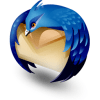 What’s your email signature look like? One of those drab, plain text affairs with long, ugly URLs? Are you envious of the glorious, rich text signatures replete with images, hyperlinks and digitized signatures that you get from your classier correspondences? Envy no more, good chum, because you can create your own HTML signature in Thunderbird without even learning HTML. Here’s how:
What’s your email signature look like? One of those drab, plain text affairs with long, ugly URLs? Are you envious of the glorious, rich text signatures replete with images, hyperlinks and digitized signatures that you get from your classier correspondences? Envy no more, good chum, because you can create your own HTML signature in Thunderbird without even learning HTML. Here’s how:Step One
Create a new blank message in Thunderbird by clicking Write. We’re not actually going to be sending an email here, we’re just using this message as a workspace.
Step Two
Type out your signature and format it using the formatting toolbar in the composition window. Make everything just like you want it to look in your signature.
Step Three
Personally, I like to include an image in my signature. If you’re pretty enough, you could even include a headshot, but lookin’ good isn’t really my department, so I’m going to use a logo. There are two ways to do this: attach it or embed an image on a web server. If you attach it, then every single email you send out will have your signature image attached. This’ll add a few KBs to your file size, which may or may not be an issue for you. But the real drawback is that your recipients will never know if you actually sent them an attachment other than your signature image. I don’t really like that, so I usually opt for the remote hosted image. The drawback of that is that, by default, most web clients block remote images. But once you start emailing someone regularly, they can start accepting remote images, so really, that’s only an issue for your first message.
Anyway, to insert an image, click the Insert button in the formatting tool bar and clickImage.
If you’re attaching your image, you can simply browse for it by clicking Choose File… If you’re using a remote image, copy and paste the location into the Image Location field. You can also add alt text and tooltip text, if you’d like, or you can select Don’t use alternate text to forgo this.
Step Four
You’ll also probably want to include a link. To create a hyperlink, highlight the text you want to use as your anchor text and click the Insert button and choose Link.
Type in the destination URL and click OK. I don’t recommend attaching the source of the link to the message.
Step Five
Once you have your signature just the way you like it, click Edit and choose Select All (or press CTRL-A on your keyboard). This will select all the text.
Step Six
Click the Insert menu and click HTML.
Step Seven
This will show a dialogue box that has the raw HTML code for the signature that you just created. Press CTRL-A and then CTRL-C to copy the raw HTML code to your clipboard.Click Cancel.
Step Eight
Click Tools and choose Account Settings.
Step Nine
In the box below Signature text, paste your HTML code. Make sure Use HTML is checked and click OK.
Now, when you compose a new message, your custom HTML signature will already be inserted.
Remember that if you’re embedding an image from a remote site, the recipient may have to enable images from your email address before they can see your logo.
That’s certainly not
the only way to get a rich text HTML signature into Thunderbird, but in my
opinion, it’s the easiest, especially for those who feel daunted by raw HTML
code. With this method, you can create your signature in a WYSIWYG (what you see is what you get) manner and save it for future
use.
-M S Ali
Source: http://www.groovypost.com/howto/howto/create-html-signatures-in-thunderbird-without-learning-html/
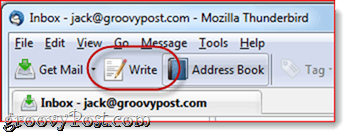
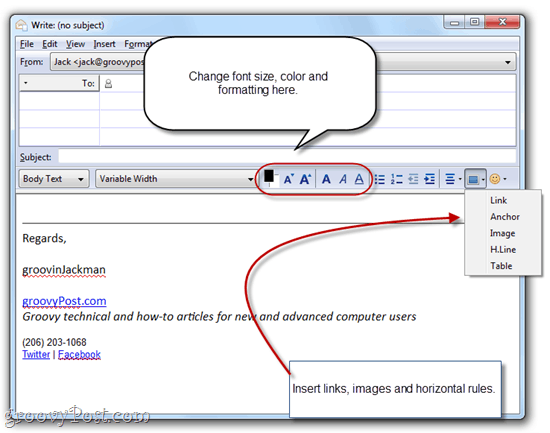
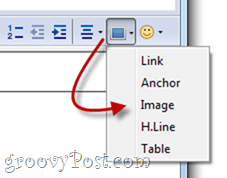
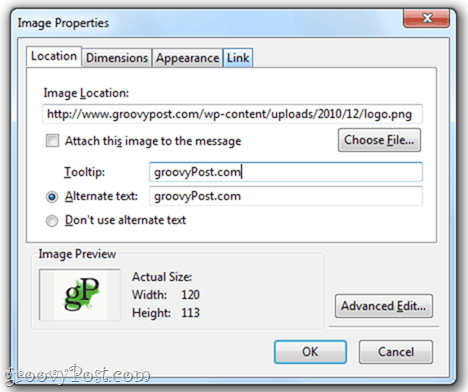
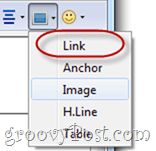
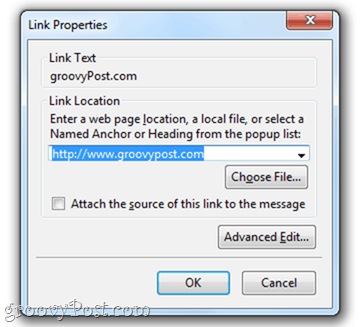
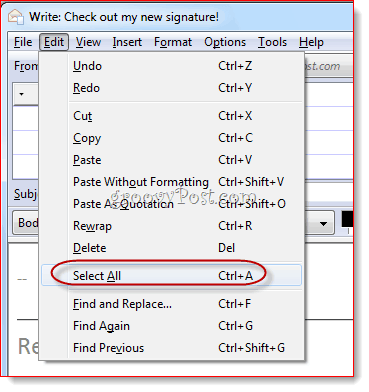
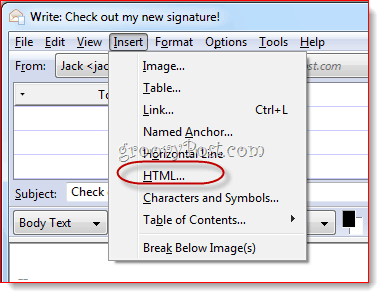
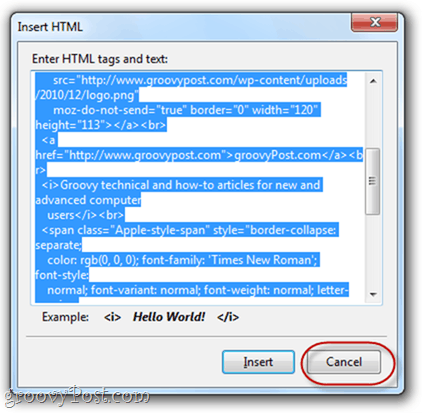


Comments
HTML email software